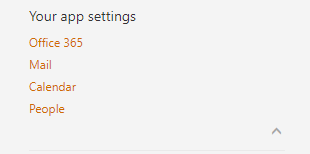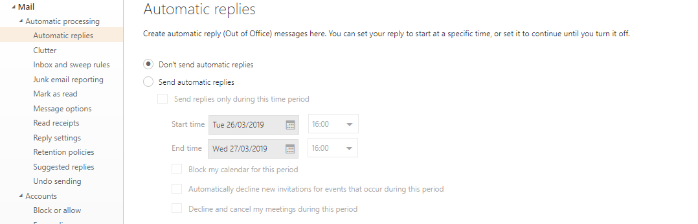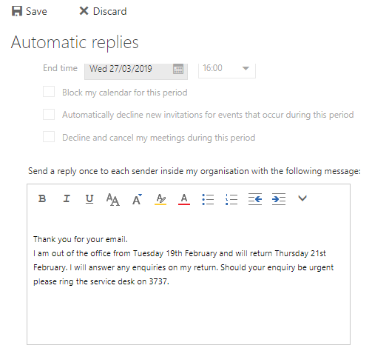FAQ
For detailed information about staff email, please go to HudHelp.
How do I access my mail off campus?
Accessing your email from off campus is very easy. You will need to open up your preferred internet browser and go to - https://outlook.office.com
To sign in to your account you will need to type in your university email address and password in to the boxes provided and click sign in.
Out-Office Automatic Replies
If you are not able to read your email for a period of time you can set an out-of-office automatic reply to be sent to any mail you receive.
The first stage in setting an out-of-office reply is to click on the settings cog icon in the top right hand corner of your screen.

This will bring up a side menu on the right hand side of your screen allowing you to change various settings. You will need to click on ‘Mail’ under ‘Your app settings’ to change your automatic replies. This will bring up a second options menu but on the left hand side of your screen.
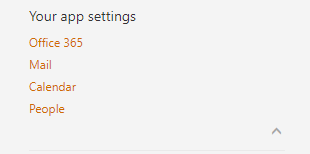
Next, click on automatic replies under automatic processing.
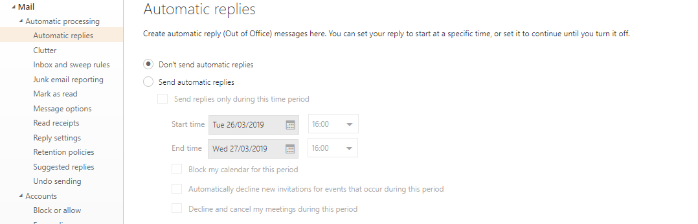
From here, you can choose to send automatic replies. If you choose to turn automatic replies on then you can specify the date and time range you wish the automatic replies to send for and you can also personalise the email you wish to be sent.
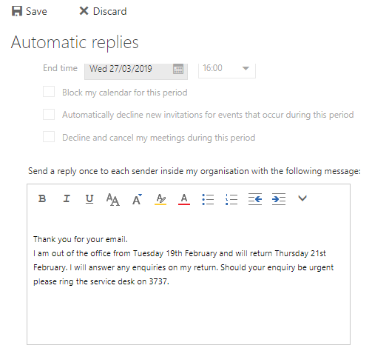
In addition to this you can chose whether or not you wish the automatic reply to be sent to external recipients.

Once you have selected all the correct settings you will need select the save button at the top of the page to save your settings.