Creating sections (webpages)
Please note: If you are unable to create sections, it is likely to be a permissions issue. Please contact the e-Marketing team to check your level of access to T4.
To create a new section, you must first locate the top-level section that you would like your new section to appear in (in Site Structure view). Don't click on this top-level section. Hover over the yellow arrow for the section and select "Add Section". Your new section will open on the General tab.
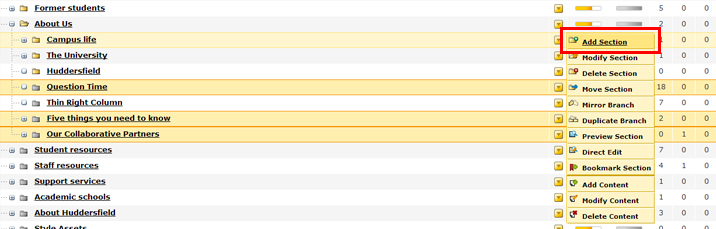
Enter a name for the new section in sentence case (capital for the first letter of the first word only, the rest lowercase - unless it is a noun or a name). If the name has spaces in it, enter the name separated with hyphens in the Output URI box (under Name). E.g. if the name for the new section is "The Enterprise Team", enter this in the "Name" box (this is the name of the section in T4 and also appears in the breadcrumb trail) and enter "the-enterprise-team" in the Output URI box.
The Output URI is how the section will look in the web address. Separating the words with hyphens is better for Search Engine Optimisation (SEO). You now need to enter some SEO Key Phrases (separated by commas) into the "SEO Key Phrase" box and specify if you want the section to show in navigation (tick/untick box). Once you have entered this information click "Add". Don't forget that you can come back and edit this information at any time.
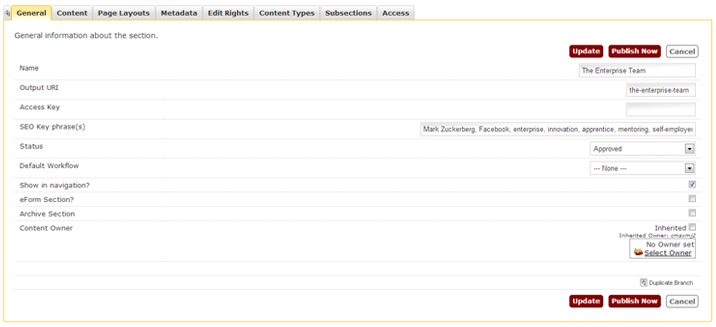
You should be returned to Site Structure. Navigate to your new section and click on it. You can now edit the Page Styles (if required and if you have T4 edit rights to do so) and add content items using content templates.