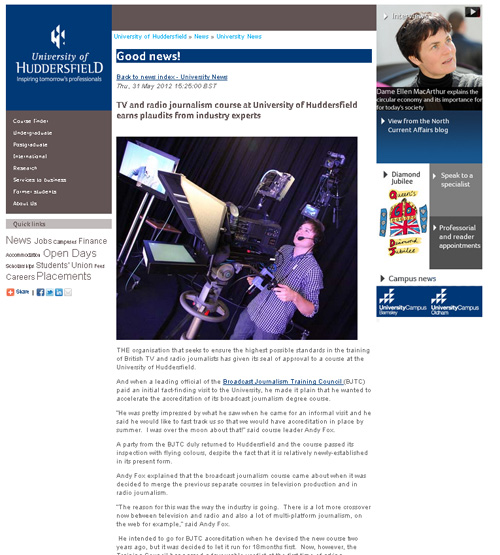News item template
Used to add a news story to a web page. As well as creating an individual webpage for the story, this template will automatically add the news story to a landing page containing a thumbnail image, headline and precis (intro text).
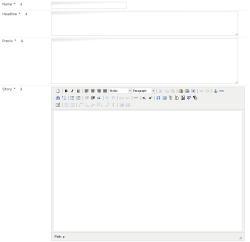
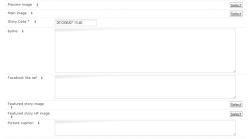
There are several fields within the news item.
- Name – filename in T4.
- Headline - this is the main headline for the news story.
- Precis - this will appear on the landing page next to the thumbnail image and is a short summary of the story.
- Story - this is the main body of the story, created with WYSYWIG view. If you would like you add a sub-heading, please use the Heading 2 (H2) option in format.
- Preview image - this is the small 108px x 108px block which is the preview to the story. You must add the image to the media library before you can add it to a news item.
- Main image - this will insert an image into the main body of the story, however it does not have to be used; you can insert images into the main wysywig view.
- Story date - this will set the date and time of the story, it will automatically set to the time and date the story is being created however it can be changed.
- Byline - this is an optional field, if used it will insert a line of text underneath the main image.
- Facebook like reference - this reference has to be unique. By inserting a name it will add a like button to the story. A suggested way of making sure the reference is unique is to use the story headline. Also, if using more than one word it will need to be separated by an underscore.
- Featured story image - this image will show on the news landing page in the three main stories. Its size needs to be 310px by 180px. This is only required if the news story will be a featured story (for use by the PR team only).
- Featured story HP image - the HP image is the one that will show on the main University home page. Its dimensions need to be 324px by 324px. This is only required if the news story will be a featured story (for use by the PR team only).
- Categories – please select a category in which the story best fits. You can choose multiple categories. This will help to archive the story in the appropriate place.
- Tags – please add 5-10 appropriate keywords relating to the story. You can use words such as: University of Huddersfield, name of school/service, key people involved in story etc.
When adding a new story it will automatically create a preview to that story on the page you are adding it to. This will include the headline, story date and precis.
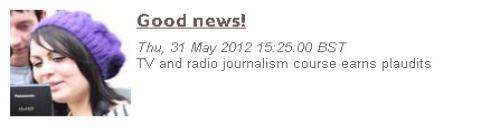
Once this has been added you will click through to the main news story.