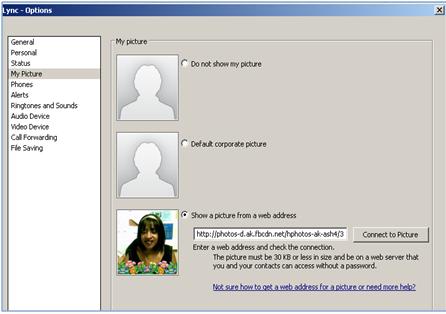Change Your Picture Settings
You can decide whether you want to see your contacts' pictures. You can also change your own picture or choose not to show one.
Hide your contacts’ pictures:
- In the Lync main window, click the Options button
- In the Lync - Options dialog box, click Personal.
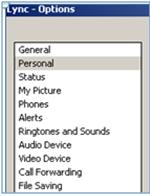
3. Under Display photo, clear the Show photos of contacts untick box to hide pictures of other people, and then click OK.
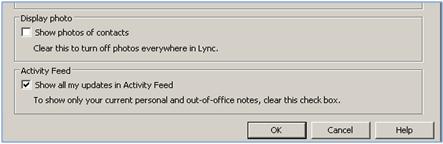
Hide or change your picture
- In the Lync main window, click the Options button
.
- In the Lync - Options dialog box, click My Picture.
- Do one of the following:
- To hide your picture, click Do not show my picture.
- To change your picture, click Show a picture from a web address, type the address of a photo site (such as Windows Live® SkyDrive or Facebook) including the file name, and then click the Connect to Picture button.