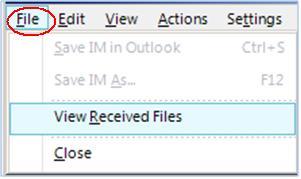File Transfer
The ability to transfer files using Microsoft Lync allows you to send another user a file without sending an e-mail. You can send files instantly during calls and instant message conversations.
Transfer a File
- When you are in a call, you can drag the file from its folder onto a name in the Participant List
- You can also transfer a file to a contact by dragging the file from its folder onto a name in the Contact List
- In the upper-right corner of the Conversation window, you can use the Send a File button.
- In the Participant List or the Contact List, you can right-click a name and then click Send a File. Browse for the file in your computer then double-click on the file you wish to send.
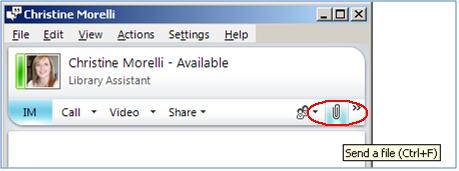
Receive a File
- Click Accept in the Conversation window to receive a file from another user
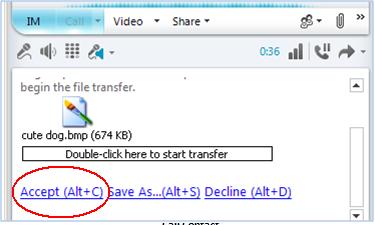
- Received files are stored in the location specified at set-up. To change this location, click the Menu button on the Microsoft Lync title bar, point to Tools and then click Options.
- In the Options dialogue box, click the File Saving tab
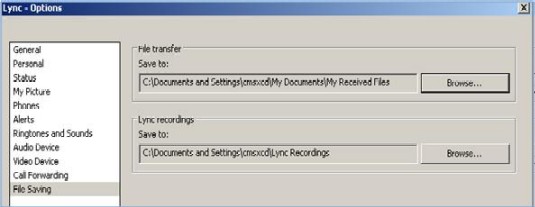
- Under File Saving click Browse, then select a new location for storing received files
- To view all your received files from Microsoft Lync, click the File button, select View Received Files