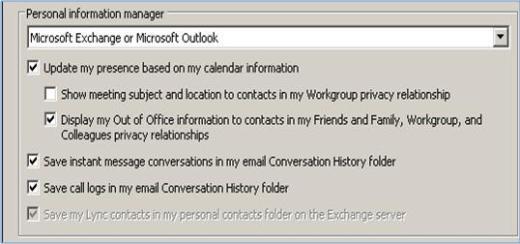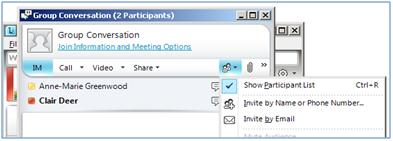Get In Touch By IM
To start an instant message (IM) conversation with a person or groups in your Contacts list, do the following steps:
- In the Lync main window, in the Contacts list, double-click the contact with whom you want to IM. When you do this, a conversation window opens.
- At the bottom of the conversation window (next to the Font and Emoticon buttons), type your message, and then press the Enter key to send your message. When the other person gets the message, they will type their message back to you. You can see when they are typing because a message is shown indicating that the other person is typing.
To invite additional people to an IM conversation:
- In the Lync main window, drag a contact name from the Contacts list, and drop it onto the conversation window. To add contacts outside of your organization (whom you cannot send an IM to) to the conversation by email, in the conversation window, click the People Options menu, and then click Invite by Email.
- To join, click a link in the email message (outside users can join the conversation regardless of whether they have Lync installed).
- To reply to an IM, double-click the incoming alert, click anywhere in the text box at the bottom (the area that has the font and emoticon icons), type your reply, and then press Enter on the keyboard. You can use the two icons to change the colour, font, or other formatting, or add an emotion.
- If you cannot connect with other contacts, check with your support team, or view the troubleshooting documentation at Errors and troubleshooting.
View Your Conversation History
By default, Lync automatically saves your IM conversation history. To view or continue previous IM conversations:
- Click the Conversations icon (above the search box).

Lync displays your conversation history.
2. Double-click the conversation that you want to continue.
To delete or remove items from your IM conversation history:
- In the conversation history, right-click the instant message that you want to remove, and then click Delete Conversation.
To disable the automatic saving of your IM conversation history:
- In the Lync main window, click the Options button
.
- In the Lync - Options dialog box, click Personal.
- Untick the checkbox for Save instant message conversations in my email Conversation History folder.