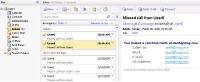Out Of Office Greetings
How do I record my Out of Office greeting?
When your status is Out of Office (changed via the Voice Mail Personal Options), your Out of Office greeting message will be played. You can record a personal greeting or use the standard Out of Office greeting that uses your name.
First, Access voicemail
From the main menu: using the Voice Interface, Say Personal Options. If you are using the Touchtone Interface, Press Option 6.
Then:
Press 2 to record your greeting
Press 2 to select Record your Out of Office greeting
Press 1 to begin recording your greeting
Record your Out of Office greeting and press # when finished
Your Out of Office greeting will be replayed
After recording your Out of Office greeting:
Press 1 to Accept
Press 2 to Re-record
Press * to Cancel and use the Out of Office greeting provided by Outlook Voice Access
Once you accept your recording, press ** to return to the main menu.
How can I turn on or off my Out of Office greeting?
Outlook Voice Access provides two types of greetings that are played when a call goes to voicemail. The voicemail greeting is played if you are in the office and the Out of Office greeting is played if your Out of Office status is turned on.
Note: When voicemail is turned ON, your telephone will ring six times before proceeding to voicemail - even if the Out of Office setting is selected. If you wish to send all calls directly to voicemail without ringing, choose to divert your calls. See setting up your voicemail for more information.
Can I use the telephone to turn off and on my Out of Office greeting AND my Out of Office e-mail reply?
Yes, you can.
To turn ON your Out of Office greeting and Out of Office e-mail reply:
First, Access voicemail
From the main menu: using the Voice Interface, Say Personal Options. If you are using the Touchtone Interface, Press Option 6.
Then:
Press 1 to turn on your Out of Office greeting. If you have not already recorded an Out of Office greeting, press 1 to record one now
Press 1 to Accept
2 to Re-record
3 to Delete and use the Outlook Voice Access standard greeting
If you do not already have your e-mail Out of Office reply on, you will be asked if you wish to also start sending Out of Office e-mail replies
Press 1 to turn it on, or
Press * if you want to leave it off and return to the Personal Options menu.
To turn OFF your Out of Office greeting and Out of Office e-mail reply:
First, Access voicemail
From the main menu: using the Voice Interface, Say Personal Options. If you are using the Touchtone Interface, Press Option 6.
Then:
Press 1 to turn off your Out of Office greeting. If you also have your e-mail Out of Office reply turned on, you will be asked if you want to turn this off as well. If you do not have your e-mail Out of Office reply turned on, then you will return to the Personal Options menu
Press 1 to turn it off, or
Press * if you want to leave it on and return to the Personal Options menu.